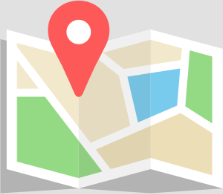Introduction
Each DeNovix DS-Series instrument uses software that periodically requires updates. The software team at DeNovix regularly adds features to make operation of the device even more user friendly or to address feature requests from current users. Software updates can be installed in a variety of flexible ways. This document will explain how to easily manage and perform updates on your DeNovix instrument.
Updater App
The Updater app of the EasyApps™ software is used to automatically install all apps that require updating. A USB drive or a web connection can be used to download/install the new software.
A link for USB updates and a summary for each release is located on the DS-Series Software Page. Downloading software is free and we recommend keeping the software current to take advantage of the latest features and improvements.
If the device is connected to the internet, opening the Updater App will allow the app the check for available updates. If the device is not connected to the internet, it is recommended to regularly check the DeNovix website for new software releases. Updates are not automatically installed until the user initiates the process.
It is important to let updates complete without interruption. Removing the USB drive too early or disrupting the internet connection before the update has completed will cause the update to fail.
During the update the instrument may reboot one or more times. There may also be delays while files are copied internally. This is expected.
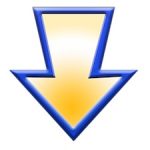
Wi-Fi / Ethernet Option
- Ensure that the device is connected to a reliable Wi-Fi network or ensure that the Ethernet cable is plugged into the back of the device and that the connection is active.
- Note: This option is not available on the Helium model. Please see the USB/Flash Drive option below for DeNovix Helium downloads.
- Open the Updater App and if an update is available, the Web button should be active. Click the button only once and wait for the update to download.
- Note: Some updates will require an OS update and are quite large. For these updates, an Ethernet connection is recommended over Wi-Fi to maximize the download speed of the update.
- The update will be installed and the system will restart when the update is complete.
USB / Flash Drive Option
- Download the required Latest Software Version package from the DS-Series Software Page directly to the root level of a FAT32 formatted flash drive.
- Note: Do not unzip the file folders.
- Ensure that the name of the file matches the software version name on the website. Do not rename the file or the instrument will not recognize it.
- Make certain that the newly downloaded file is the only DS-Series software version on the USB drive.
- Insert the USB drive into any instrument USB Port.
- Wait approximately 5 seconds for the USB drive to mount and then open the Updater App. The button for USB should appear to be active. Pressing this button will initiate the update.
- The update will be installed and the system will restart when the update is complete.
Important Notes
If a firmware update is required, it will automatically take place.
Android OS note: If the message “Use DS-11 Services for this Device” message appears, select Yes and then Always.
Linux OS Systems (Chrome logo during boot up) – When updating by USB for V4.1.9 or earlier, the first update installs an app update. Open Updater again to complete an OS update from the USB. This is not applicable for Wi-Fi, Ethernet or USB updates for software V4.2.0 or later.
Additional Assistance
Contact DeNovix customer support (techsupport@denovix.com) for additional assistance. Outside of the US, contact your local distributor for support.
04-APR-2025