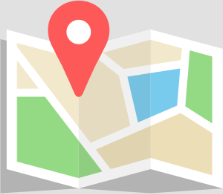DS-8X Import Templates
Use the DS-8X Sample Names Import Template to easily configure your plate layout and sample names. Follow the steps below to properly edit and upload the file to your DS-8X Eight Channel Spectrophotometer.
How to Use the Import Template
- Download the DS-8X Sample Names Import Template .csv file.
- Fill in sample names in column B.
- To designate a well as a Blank, type “BLANK” in the appropriate cells in column B. Blanks can occur in any column on the plate, but they cannot take up a partial column. To add a column of blanks, you must write “BLANK” in every well (A – H) for that column.
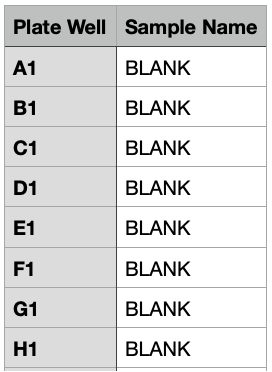
- To designate a well as a sample to be measured, simply add a name to the cell in column B.
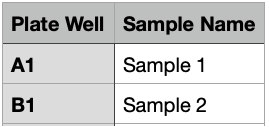
- To designate a well as empty (unmeasured), leave the cell in column B completely empty.
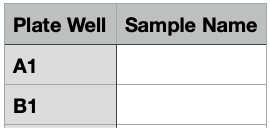
- Save the .csv file to a USB drive.
- Plug the USB drive into the DS-8X Eight Channel Spectrophotometer, and open up any measurement app.
- Open the three dot menu next to the plate layout dropdown and select “Import from CSV.”
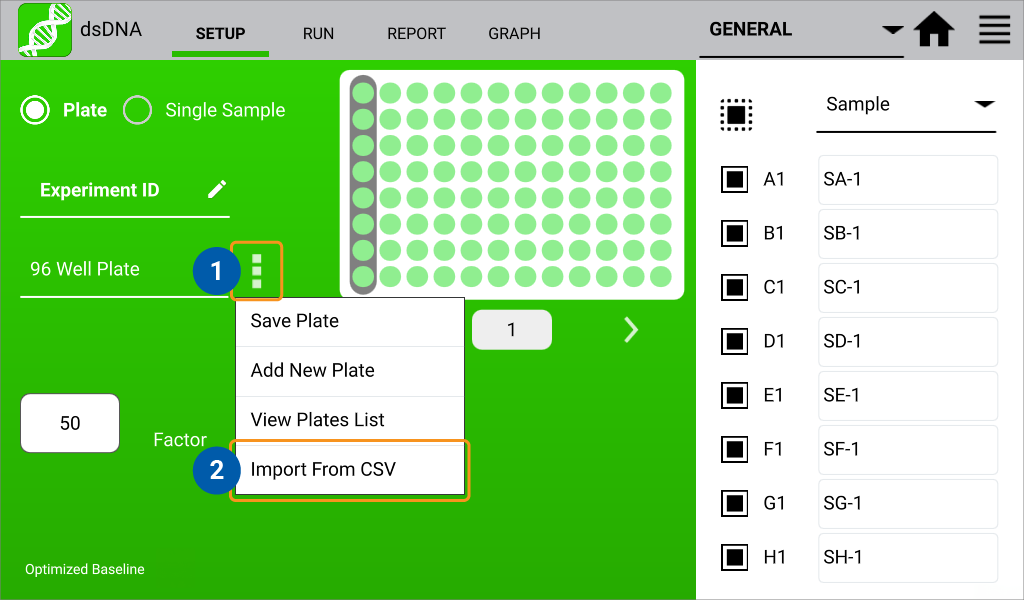
- Select the .csv file from your USB drive.
- The Plate Preview will display a graphical representation of the uploaded plate layout. To confirm that sample names were uploaded correctly, you may toggle through the columns using the arrows below the Plate Preview. Sample names for each column will appear in the right pane.
- Edits to the template can be made on the device if necessary. Details for customizing plate layouts can be found in the DS-8X User Guide “Setup and Run Screens” section.
- If you’d like to save the uploaded plate layout to the device for future use, open the three dot menu and select “Save Plate.” Give the plate a name and a description (optional), then press OK.
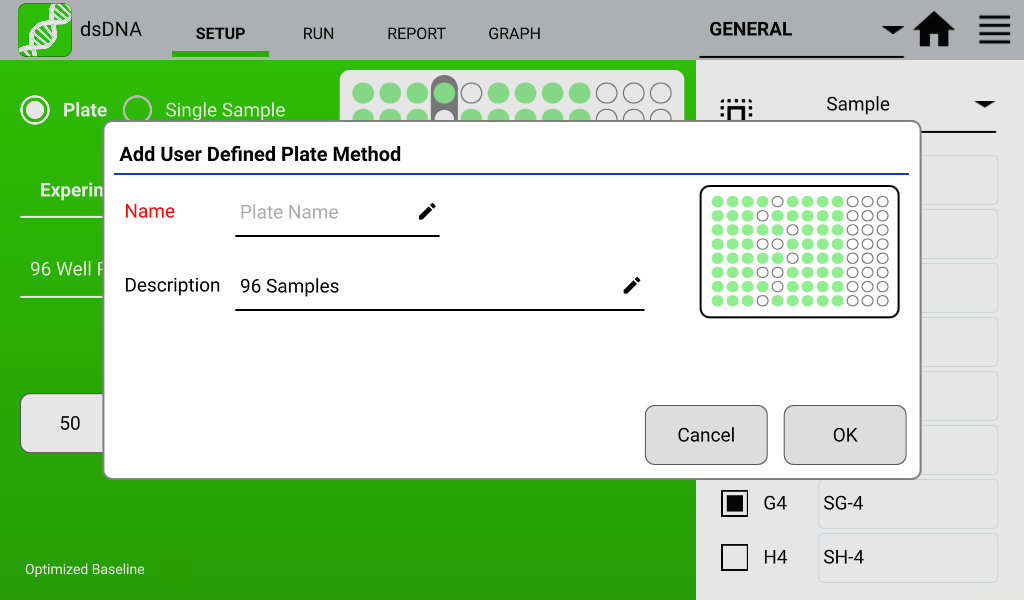
If you have additional questions about using this template, please fill out a support request form to get in contact with our team.
12-SEP-2024