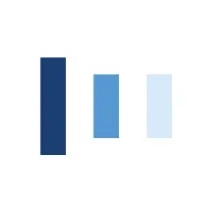Note: This Technical Note applies to instruments S-06538 or lower shipped before Feb, 2021.
Export
All data is saved to the DS-11 onboard computer database at the time of measurement.
- The Export Selected Samples function, available from the Report and Graph screen Overflow menus, creates a .csv that can be emailed, sent to a network folder or saved to a FAT32 formatted USB thumb drive.
- The function will only export the sample data highlighted and selected from the Report or Graph screen results list.
- When the Export function is used, the data is not deleted from the database and can be retrieved at a later time using the Data app.
- The .csv files include all absorbance vs wavelength data for the app specific measurement wavelength range as well as the calculated data displayed on the app Report screen.
- To open an exported .csv file on a computer, the DS-11 and the computer must both be set to use either period or comma number formats. The DS-11 number format is determined by the language selected using the Settings app.
Auto Export
Data may be automatically exported to a network folder after every measurement.
- When in use, the Auto Export function will apply to all measurement apps used by the applicable account.
- Refer to the Network Folder Set-up section of the User Guide for more information.
Archive
Data may be deleted from the DS-11 instrument by using the Archive function in the Data app.
-
- The Archive Selected Samples function, available from the Search and Report screen overflow menus, creates a .csv file with sample data that can be exported to a FAT32 formatted USB thumb drive or saved to a network folder.
- When the archive function is used, the data is permanently deleted from the instrument database and can only be restored from a previously saved system back-up file.
- The storage capability of the DS-11/DS-11+ is sufficient for several years of data for a lab with average use. It is recommended that the archiving function be used as an infrequent method of deleting old data from the DS-11.
- Archiving a large amount of data may take a considerable amount of time. The archive process continues to work even when the interface goes to sleep after 10 minutes of no user activity. Touch the screen to wake-up the user interface and update the progress message.
- Use the Cancel button to stop the archive process. Samples already copied up to the stop point may be deleted from the instrument at the user’s discretion.
- The archiving privilege for standard accounts is enabled or disabled using the Permissions page in the Settings app. When disabled, only administrative accounts may archive data. The default state for standard accounts is enabled.
Backup and Restore
The backup process exports a copy of all user defined app settings, methods, dyes, sample types, email addresses, shared folder paths, user accounts and sample results to either a USB thumb drive or a network folder.
- Backup files include a DeNovix specific extension and may not be opened on a computer.
- The Restore function is used to recover user defined app settings, methods, dyes, sample types, email addresses, shared folder paths, user accounts and all sample results saved at the time of the backup.
There are two options for restoring:
Restore All
- Restores user defined app settings, user entered methods, user added dyes and sample types, email addresses, shared folder paths and saved user accounts as well as previous sample results.
- All new methods, sample and dye types, emails addresses, network folders, user app settings and data results accumulated since the time of the back-up will be overwritten during the restore process.
Restore User Info Only
- Use this option to recover settings, methods, dyes, sample types, email addresses, shared folder paths and user accounts.
- This option will not restore sample data or overwrite new data.
- As described above, all new user defined information will be overwritten during this restore process.
Settings App – Backup and Restore
The Backup and Restore function is available to Administrator accounts only via the Settings app.
- The backup files may be exported to a USB thumb drive or to a network folder.
- Use the Accounts app to set-up the network folder connection.
Note: The Primary Administrator network folders will be used only for the Backup and Restore function.
- The files may only be restored to the specific instrument they were created from.
- Automatic backup reminders may be scheduled using the checkbox on the Backup and Restore screen.
- Back-up reminders will be displayed in the bottom action bar notifications.
Network Backup and Restore Tips:
- Confirm that there is Wi-Fi or Ethernet connectivity.
- Confirm that the log in credentials are valid for the network folder option selected and that the host name is correct.
- When restoring a backup file that includes thousands of sample data records, it is recommended that you transfer the file from a network folder to a USB thumb drive and then perform the restore.
26-JUL-2022