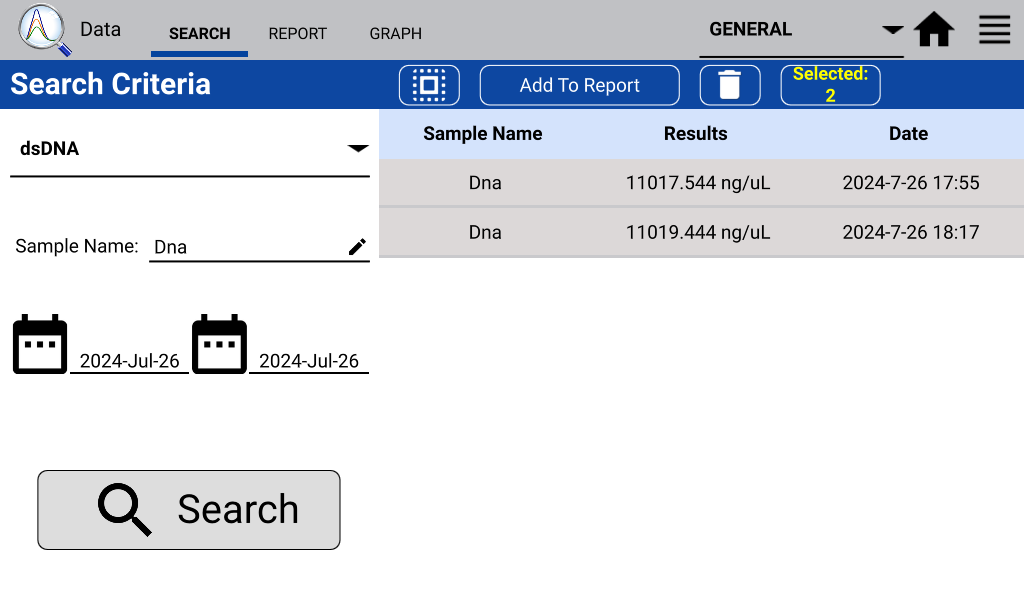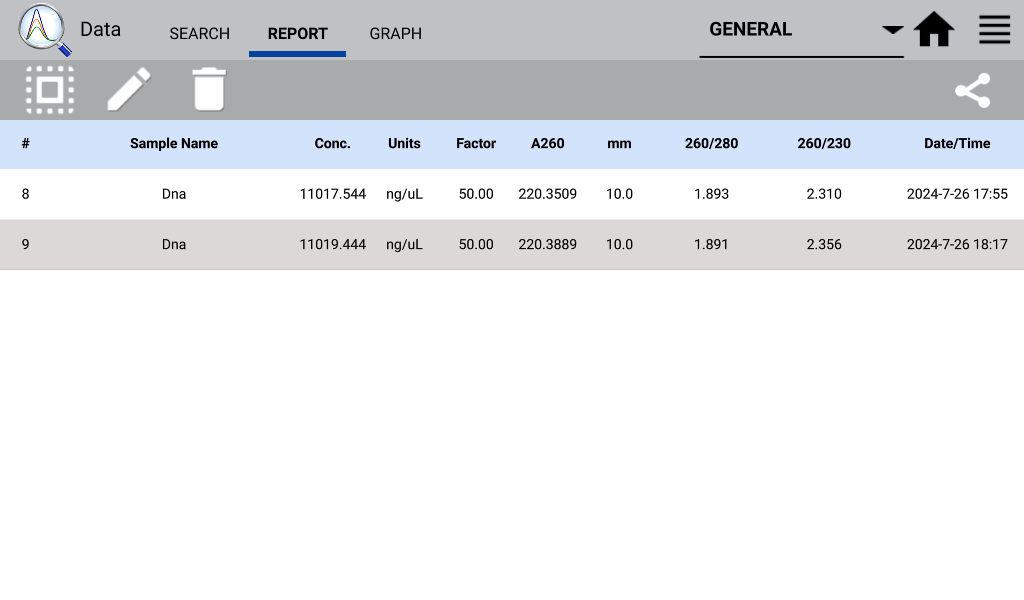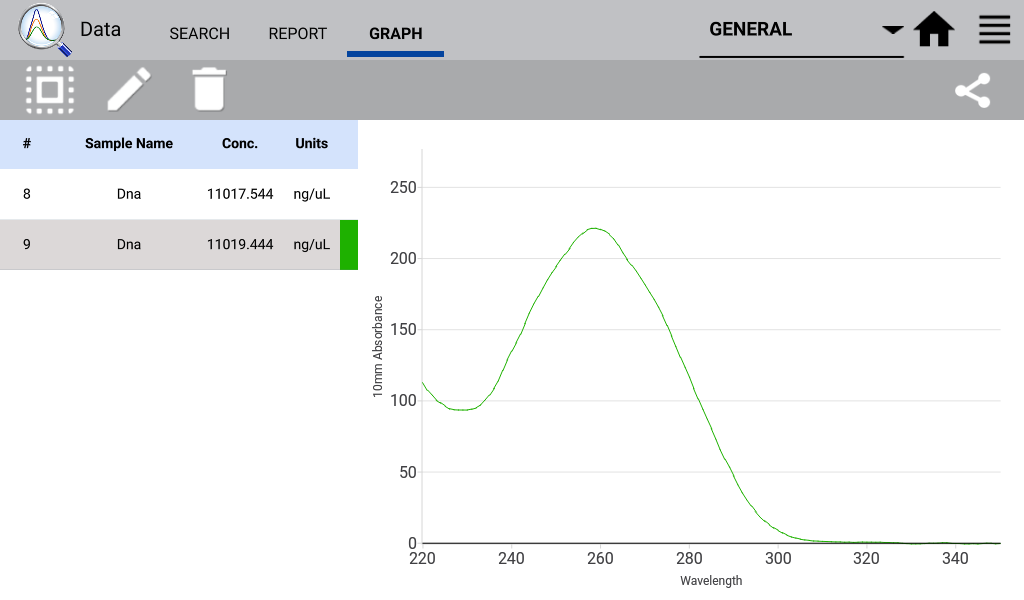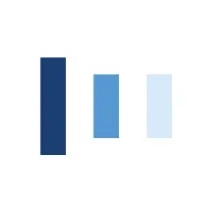Introduction
The DeNovix DS-Series Spectrophotometer / Fluorometer software includes an intuitive Data app, which enables the user to recall and export data at their convenience. This document will highlight some of the key features of the app.
Data App Screens
The Data app uses a three page structure similar to that used for its measurement apps, such as dsDNA and Protein A280. This structure maximizes the information provided while maintaining an intuitive, uncluttered interface.
The Search, Report and Graph pages can be quickly accessed using either tabs or a touchscreen swipe motion. Easy-to-use filters are available on the Search screen to facilitate finding the data of interest. Figure 1 shows an example of the Data app Search tab, Figure 2 the Report tab, and Figure 3 the Graph tab.
Search Filters
Results are automatically filtered based upon the Account selected using the tab on the top action bar.
When the General Account or user-defined standard account is selected, only results generated by that account will be displayed in the results list. When an administrator level account is selected, results generated by all accounts will be displayed in the results list.
The Advanced Search feature allows multiple filters to be applied in a single search. Filter options include:
- Application Type
- Sample Name
- Start and End Dates
Some apps, such as Protein A280 or Microarray, include a filter option for Sample Type. The Kinetics, Custom Standard Curves and Custom Formula Methods apps include a Method filter as well.
Note: Kinetics and Diagnostics results are only accessible using the Advanced Search Application filter drop-down menu option (only applicable for DS-Series instruments that include these apps).
The Quick Search feature enables the user to filter by a single parameter such as Sample Name or Date in addition to the automatic Account filter.
Data Review
After a search is complete, highlight the samples of interest and use the Add to Report button to include selected search results to the Report and Graph screens. For convenience, the number of selected samples appears in the Selected indicator in the blue navigation bar.
- Results may be sorted at any time by tapping the column header.
- Tap the Select All icon to quickly highlight all samples.
- Only results from one app type may be added to the Report and Graphs screens. In addition, only one Kinetics run may be reviewed at a time.
- Use the Clear Samples function from the Report screen Overflow menu when changing result types.
Data Export
The Export Selected Samples function, which is available from the Report and Graph screen Overflow menus, creates a .csv file that can be emailed, sent to a network folder or saved to a FAT32 formatted USB thumb drive.
- Data is not deleted from the instrument database when using the Export function.
- The function will only export the sample data highlighted and selected from the Report or Graph screen results list.
- For example, on the DS-11 the .csv file includes all data displayed on the DS-11 Report screen as well as all baseline corrected absorbance versus wavelength values.
- To open an exported .csv file on a computer, the DS-Series instrument and the computer must both be set to use either period or comma number formats. The instrument number format is determined by the language selected using the Settings app.
Screen Captures
The Screen Capture function, which is available from the Report and Graph screen Overflow menus, creates a .jpg file that can be emailed, sent to a network folder, saved to a FAT32 formatted USB thumb drive or printed using a label printer. This feature is particularly useful for capturing images of sample spectra.
Please visit our accessories page for our recent list of compatible label printers.
Archive
Data may be deleted from DS-Series instruments by using the Archive function in the Data app.
- The Archive Selected Samples function, which is available from the Search and Report screen overflow menus, creates a .csv file with sample data that can be exported to a FAT32 formatted USB thumb drive or saved to a network folder.
- When the archive function is used, the data is permanently deleted from the instrument database.
- Archiving can be done on multiple app types simultaneously.
Note: Kinetics and Diagnostics results must be archived separately.
- The archiving privilege for standard accounts is enabled or disabled using the Permissions page in the Settings app.
Summary
The DeNovix DS-Series software includes a search friendly app that facilitates quick access to all sample measurement results. All instrument and app specific relevant data, such as absorbance values, calculated concentrations and purity ratios, are automatically saved after every measurement and easily reviewed using the Data app.
03-APR-2025