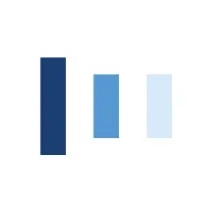Best Practices, Focus and Exposure
To properly count a sample and optimize settings, the researcher must first capture the best image(s) possible. Simple, but important focus and exposure instructions are reviewed in Technical Note 186 – CellDrop Best Practices.
Protocols
Protocols allow the user to adjust and save settings within each cell counting application. During a count, thousands of objects are rapidly analyzed. For a cell to be counted, the object must be 1) identified and then 2) pass various screening criteria (diameter, roundness, threshold, etc.) as defined by the active protocol. When an object is counted it is outlined in the result image and included in the data set.
Count and Optimize Settings
Once the sample has been counted, protocol parameters can be adjusted using the Optimize Settings button. Press the button, adjust settings and then press Count with Current Settings to reanalyze the existing image(s). Save the adjusted settings to a protocol if desired.
Cell Outline Options
Enhanced Outline – Draws an outline around the identified cell boundary (recommended).
Circle Outline – Marks each counted cell with a circle. The outlined image will be rendered more quickly.
Sample Mode
DirectPipette – This is the default mode and is used when samples are loaded directly into the CellDrop sample chamber.
Slide – Choose this option when applications require cells to be contained in a slide while counting.
Chamber Height
A unique feature of the CellDrop is an adjustable chamber height that allows for a greater dynamic range than any slide-based counter on the market. The default chamber height is 100 µm and is recommended for most counts. For very low density samples, choose 400 µm. For very dense samples, select 50 µm. See the tables below for guidance.
Standard Magnification (FLi & BF)
| Gap Height (um) | Volume (uL) | Minimum Density (cells/mL) | Maximum Density (cells/mL) |
|---|---|---|---|
| 400 | 40 | 7.0E+02 | 3.1E+06 |
| 100 | 10 | 2.9E+03 | 1.3E+07 |
| 50 | 5 | 5.9E+03 | 2.5E+07 |
| Gap Height (um) | Volume (uL) | Minimum Density (cells/mL) | Maximum Density (cells/mL) |
|---|---|---|---|
| 400 | 40 | 4.3E+03 | 2.6E+07 |
| 100 | 10 | 1.7E+04 | 1.0E+08 |
| 50 | 5 | 3.4E+04 | 2.1E+08 |
Small Cell Mode
This optional mode can be enabled by checking the box. Small Cell Mode can improve brightfield channel counts of small cells near the 4 µm limit of detection. The additional algorithm complexity increases the length of the analysis.
Irregular Cell Mode
This optional mode can be enabled by checking the box. Irregular Cell Mode can improve counts of cells that are elliptical or otherwise irregularly shaped. Enabling this setting can also improve counts of large clusters of cells.
Dilution Factor
The dilution factor is the ratio of the total assay volume to the volume of cell suspension in the assay. Enter the proper dilution factor to calculate the correct cell density. Table 2 provides example Dilution Factors.
| Cell Suspension Volume (µL) | Diluent Volume (µL) | Dilution Factor |
|---|---|---|
| 10 | none | 1 |
| 5 | 5 (AO/PI assay) | 2 |
| 5 | 5 (0.4% Trypan blue) | 2 |
| 7.5 | 2.5 (0.4% Trypan blue) | 1.33 |
| 1 | 99 (PBS) | 100 |
Diameter
The Diameter settings specify the size range of objects to seek during a count. The algorithm rejects and does not process objects below the minimum size or above the maximum limits. The limits define the boundaries of the data set, graphs and histograms.
Minimum Diameter
This setting defines the diameter of the smallest objects to be counted. The proper value ensures that cellular debris will not be counted. Increase this setting when counting larger cells if they are being counted as multiple smaller cells. Decrease if small cells are not being counted.
Maximum Diameter
Objects above the maximum diameter will not be counted. Adjust the maximum diameter to provide a realistic size band to analyze during counts. If clusters of cells are being counted as a large individual cell, reducing the maximum diameter to reflect the true cell size will improve the results.
Cell Size Gating
When a result is displayed, use the on-screen sliders to set the size range of interest. Cell outlines and count results are updated in real time. Gate to exclude debris or alternative cell populations from analysis. Press Apply Gating to Result to update the result.
Roundness
CellDrop uses Roundness settings to identify cells based on morphology. The higher the roundness, the more round and completely outlined a cell must be to be included in the count. Reducing the roundness setting allows more elliptically shaped cells, irregularly shaped cells or cells with incomplete structures to be counted. If single cells are counted as multiple cells or artifacts are counted, increase the roundness setting. If cells are not counted, decrease the roundness.
Threshold
CellDrop uses Threshold settings to evaluate each counted cell to see if it is above the intensity criteria set in the protocol. The higher the threshold is, the greater the intensity must be to be included in the count.
27-AUG-2024